In a bid to bridge the gap between mobile and desktop experiences, Microsoft has introduced native support for Android apps on Windows 11, offering users seamless access to a plethora of applications previously confined to the mobile ecosystem. Leveraging a partnership with Amazon Appstore, Windows 11 users can now enjoy their favorite Android apps directly on their PCs, expanding the versatility of the operating system. This comprehensive guide elucidates the process of installing Android apps on Windows 11, empowering users to harness the full potential of their devices.
Step-by-Step Guide: Installing Android Apps on Windows 11
Step 1: Navigate to the Microsoft Store by pressing the Windows + S keys and searching for "Microsoft Store."
Step 2: Search for "Amazon Appstore" within the Microsoft Store. If the app does not appear, it may indicate compatibility issues with your device.
Step 3: Select the Amazon Appstore app and click "Get" to initiate the download process.
Step 4: Upon installation, you may need to enable virtualization on your PC. Windows 11 can facilitate this process automatically, along with setting up the Windows Subsystem for Android if not already installed. Follow the prompts to set up virtualization and the Android subsystem, which may require a system restart.
Step 5: After restarting your PC, the Windows Subsystem for Android will be activated, and the Amazon Appstore app will launch automatically.
Step 6: Sign in to your Amazon account or create a new one to access the plethora of Android apps available on the Amazon Appstore. Begin downloading your desired Android apps to your Windows 11 PC.
Exploring Beyond Amazon Appstore: Sideload Apps on Windows 11
While the official support for Android apps on Windows 11 is facilitated through the Amazon Appstore, users can still explore additional avenues for app installation. One such method involves sideloading apps using tools like WSATools, developed by engineering student Simone Franco. This utility streamlines the process of installing Android apps outside the Amazon Appstore, offering users greater flexibility in app selection. However, it's essential to proceed with caution, as sideloaded apps may not be officially supported and could pose security risks.
With the integration of Android app compatibility into Windows 11, Microsoft has ushered in a new era of cross-platform functionality, enabling users to seamlessly transition between mobile and desktop environments. By following the outlined steps, users can unlock the full potential of their Windows 11 PCs, accessing a myriad of Android apps to enhance productivity and entertainment. Whether through the official Amazon Appstore or via sideloading methods, Windows 11 offers unparalleled flexibility in app selection, catering to the diverse needs of its user base.





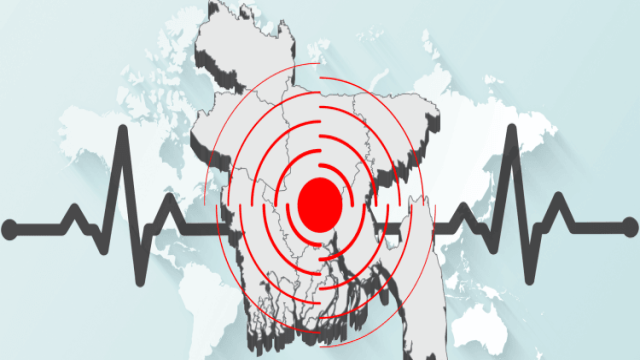













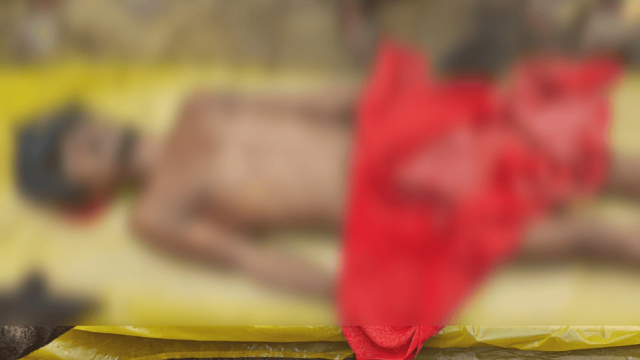











Comment: