Unwanted pop-up ads have long been a nuisance for Android smartphone users, disrupting streaming, redirecting to unwanted sites, and even posing security threats. Fortunately, there are several steps users can take to minimize these interruptions and protect their privacy and security.
Understanding Why Ads Appear on Your Android Phone:
Ads on Android phones serve various purposes, from generating leads to promoting products or services. However, some ads are malicious and aim to deceive or harm users. Common reasons for ads appearing on your Android phone include:
1. Adware: Malicious ads can be distributed through adware, which inundates devices with intrusive ads and may compromise user privacy and security.
2. App Permissions: Some apps track user behavior and preferences, potentially selling this information to third parties for targeted advertising.
3. Notifications: Apps often request permission to send notifications, which can result in unwanted alerts and advertisements.
4. Ad-Blocking Apps: Malware may interfere with ad-blocking apps, allowing ads to bypass these protections.
Effective Ways to Block Ads on Android Phones:
1. Use Antivirus Software: Install reputable antivirus software to detect and remove adware and other malicious software from your device. Conduct regular scans to identify and eliminate threats.
2. Remove Pop-ups from the Home Screen: Disable notifications from apps that display intrusive ads by accessing the "Special app access" settings on your device and toggling off notifications for relevant apps.
3. Disable Ads in the Mobile Browser: Configure your mobile browser settings to block pop-ups and redirects. For example, in Google Chrome, navigate to Settings > Permissions > Pop-ups and redirects, and toggle off the option.
4. Optimize Browser Settings: Update your browser and disable unnecessary extensions or plugins that may interfere with ad-blocking features. Additionally, consider using alternative browsers like Firefox or Edge, which offer similar ad-blocking options.
5. Manage Google Personalized Ads: Review and adjust your Google ad settings to limit personalized ads based on your browsing history and preferences. Disable personalized ads and clear ad preferences to reduce targeted advertising.
6. Perform Manual Permission Checks: Regularly review app permissions and uninstall any suspicious or unnecessary apps. Restart your device, clear app caches, and consider performing a factory reset if your device's performance is severely affected by ads.
In an era of digitalization, protecting personal privacy and security is paramount. By understanding the reasons behind unwanted ads on Android phones and implementing effective ad-blocking strategies, users can minimize interruptions and safeguard their devices against malicious threats. With proactive measures and vigilance, users can enjoy a safer and more streamlined browsing experience on their Android devices.





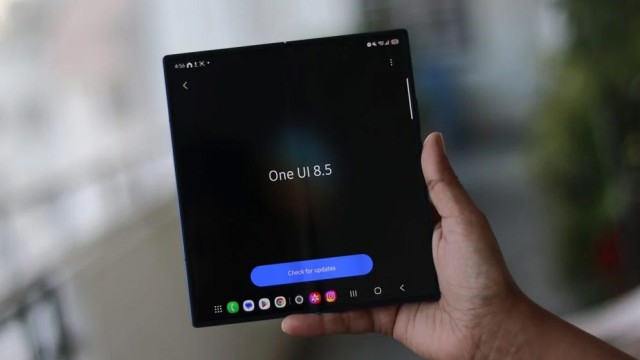



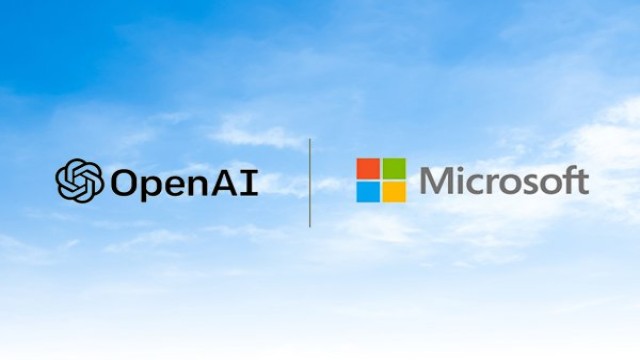


















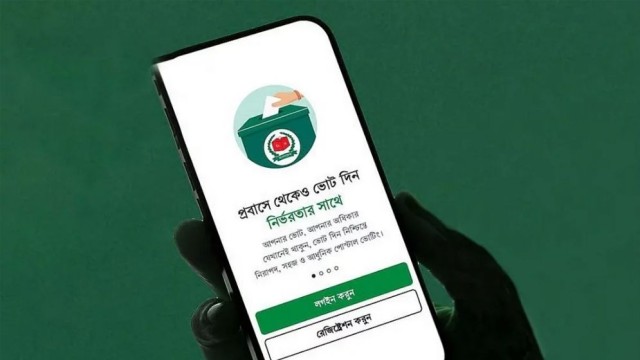


Comment: