WhatsApp is currently the most used instant messaging app in the world. You can make voice and video calls in this popular app. However, it does not have a built-in call recording feature. Moreover, WhatsApp calls are end-to-end encrypted. But if you need to record your call, here's how to do it.
Using the instant messaging app WhatsApp, one can not only send messages to each other, but also make video and voice calls. WhatsApp is the one-stop for sending all kinds of messages. It allows everything from file sharing to group chats and video calls.
But since the app has no built-in call record feature and WhatsApp calls are end-to-end encrypted, it cannot record voice calls. But you can also record voice calls on WhatsApp using third party apps.
How to Record WhatsApp Voice Call on Android
Using call recorder app Cube ACR you can record WhatsApp voice calls seamlessly. This app is available for free on Google Play Store. You can easily record WhatsApp voice calls with Cube ACR using the below method.
1. First of all go to Google Play Store and find Cube Call app.
2. Once the app is installed enter it and then go to WhatsApp.
3. Cube call widget can be seen before receiving a call or calling someone on WhatsApp. If you can't see it, then go back to the Cube Call app and select Force VoIP Call as Voice Call.
4. The app will automatically record WhatsApp voice calls and save the recorded files to your device's internal memory.
Apart from WhatsApp, Cube ACR can be used to record voice calls from other apps like Slack, Zoom, Telegram, Signal and many more.
How to Record WhatsApp Voice Call on iPhone
It is difficult to record WhatsApp calls on iPhone as compared to Android. Because this instant messaging app on iPhone does not have any application to record calls. But using a method you can record calls whenever you want. But for this you need a Mac and an iPhone.
You can easily record WhatsApp calls on iPhone using the methods below:
1. First download the QuickTime application on your Mac.
2. Connect your iPhone to the Mac and enter the QuickTime application.
3. Go to the file option of the application and click on the new audio recording option.
4. Then click the iPhone option as an option and press the Record button in Quicktime.
5. At this stage you call WhatsApp using iPhone and click on add user icon. As a result your voice call will be automatically recorded. Later the recorded file will be saved on Mac.




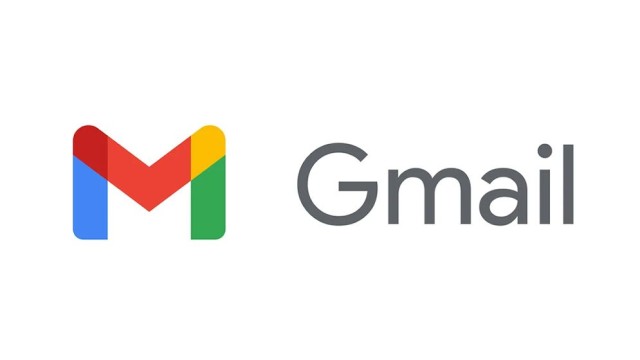


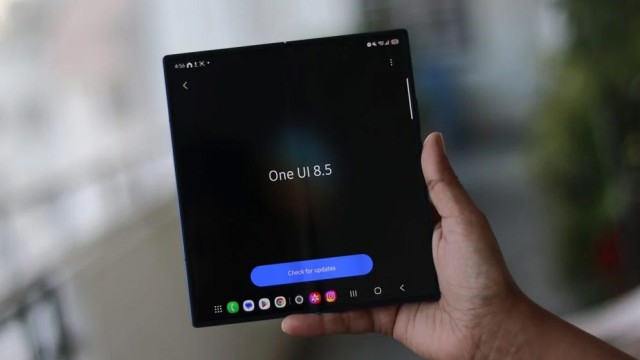























Comment: